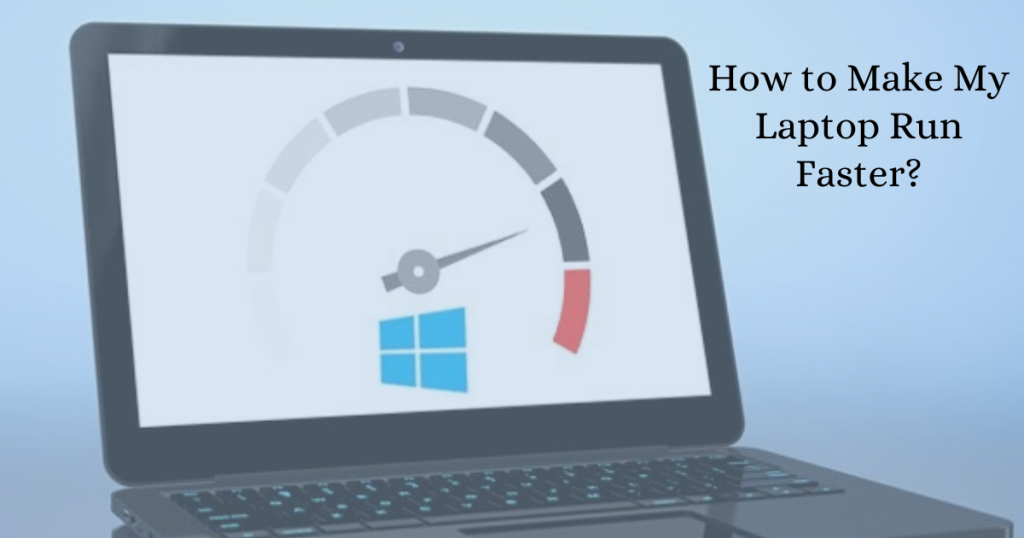Are you sick of seeing the spinning circle of doom on your Laptop every time you try to finish a crucial task?
We’ve all become accustomed to fast-moving technology that when it slows down, feels like an eternity. Fortunately, there are various options for Laptop Repair. Here are some Top In-depth instructions on how to make your Laptop perform quicker in only a few minutes.
1. Perform a system update.
Have you ever felt as though a new system update was released every week? If you get a system update notice while working on something essential, you’re more likely to press “Remind me tonight” and completely forget about it. It’s something we’re all guilty of!
If you’ve observed that your Laptop is slowing down, it might be due to a backlog of system updates that you haven’t yet sent to your machine.
Examine your machine to check if any system upgrades are required. If that’s the case, double-check that you have adequate free storage (more on that later) to complete the upgrade.
While they may seem inconvenient at times, system updates benefit you in various ways, including:
• Getting rid of out-of-date functionality in particular software and programmes
• Make your Laptop and the programmes you use more secure.
• Increase the speed of your computer’s activities
• Enhance your experience by adding additional features.
• Boost your computer’s and software’s efficiency.
• The list might go on forever. If you haven’t yet installed an update, do it right now and see if it doesn’t make your Laptop operate quicker.
• Increase the speed of your computer’s activities.
Enhance your experience by adding additional features.
Boost your computer’s and software’s efficiency.
The list might go on forever. If you haven’t yet installed an update, do it right now and see if it doesn’t make your Laptop operate quicker.
2. Your LAPTOP should be updated.
You could add new features, applications, or instals that have the opposite impact in some circumstances, but in others, you’ll upgrade your operating system to fix flaws and make it work faster. Regularly shut down and/or restart your computer. When they’re not using their computer, many people make the mistake of leaving it “on” and in hibernation mode instead of shutting it down. This is useful since you won’t have to go through the complete starting procedure every time you turn on your computer.
Shutting down your Laptop fully, on the other hand, allows it to clear temporary data and restart, so you should do it at least once a week.
3.RAM should be upgraded.
RAM, or random access memory, is responsible for a large portion of your computer’s performance. This enables your Laptop to conduct many activities at the same time while storing data in a sort of temporary memory. Increasing the memory from 2 GB to 4 GB or 8 GB will significantly increase the performance of practically any computer, even if it is several years old.
4. Remove any apps that you don’t need.
Your computer’s installed programs might potentially slow it down. Look through all of your installed apps and remove anything you haven’t used in the last six months. There are probably a few apps on your Laptop that you don’t recall installing.
Delete any temporary files you have. Temporary files are technical files that your system uses to execute functions, and they’re only needed for a short time, as the name indicates. They then take up extra space on your Laptop and slow it down. Depending on whatever operating system you’re running, there are several ways to clear temporary files in Windows, but they all have the potential to help your Laptop perform faster—especially if you haven’t done it before.
5. Delete large files that you no longer require.
The quantity of free space on your Laptop has an impact on its performance. Go through your local hard drive’s data and discover a means to get rid of everything you’re not using. Consider deleting, saving on an external hard drive, or uploading images and videos to a cloud storage site if you have a lot of them.
6. Make sure you have adequate ventilation.
Do you frequently place your laptop on a fabric surface like a couch or a pillow? If this is the case, your computer’s slowness might be due to this.
Placing them on hot surfaces like these might overheat the entire system. Because the fan won’t have anywhere to vent the heat, the heat will build up within the laptop, destroying crucial components. Make sure your Laptop is on a flat, firm surface like a desk, a coffee table, or a counter at all times.
Hopefully, by combining these tactics, you’ll be able to improve your PC’s performance and extend its lifespan by at least a few months. You may extend the usefulness of these improvements for months to years if you maintain your LAPTOP free of unwanted files and garbage. If you are looking for Laptop slow overheating service in Noida, Contact us.